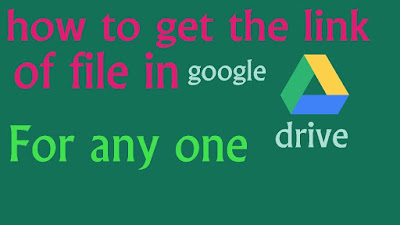Tips on Sharing Files and Folders with Google Drive.
The ability to share documents and work collaboratively is one of the most useful things about Google Drive! Here are some tips on how to get started.
Share a single item with specific people :
Use this method when you know the email address (Hampshire or otherwise) of everyone with whom you are sharing.
- Open a file in Google Docs, Sheets, or Slides.
- In the top right corner, click Share.
- Under "People" in the "Share with others" box, type the email address (Hampshire, or otherwise) of the person or Google Group you want to share with. Tip: Search for Hampshire contacts by typing a name in the box.
- To choose if a person can view, comment, or edit the file, click the Down arrow next to the text box .
- Click Done. The people you shared with will get an email letting them know you've shared a file.
Share a single item using a link :
Use this method when you don’t know everyone’s email address, aren’t sure if they all have a Google account, or simply want a document to be more widely available. You can have the link only available to the Hampshire community, or to the whole world.
- Open a file in Google Docs, Sheets, or Slides.
- In the top right corner, click Share.
- Click "Get shareable link" in the top right of the "Share with others" box.
- To choose whether a person can view, comment, or edit the file, click the Down arrow next to "Anyone with the link." .
- Note that the link will default to be viewable by Hampshire College accounts only! To expand access to outside of Hampshire, click the Down arrow next to "Anyone at Hampshire College…” and select “More” for additional options.
- A file link will be copied to your clipboard. Paste the link in an email or anywhere you want to share it